Finandy Bot Setup
This section explains how to set up a bot using the Finandy system. Click to access the 'Finandy Hook' that you will need during the bot setup process.
01/
Go to Finandy
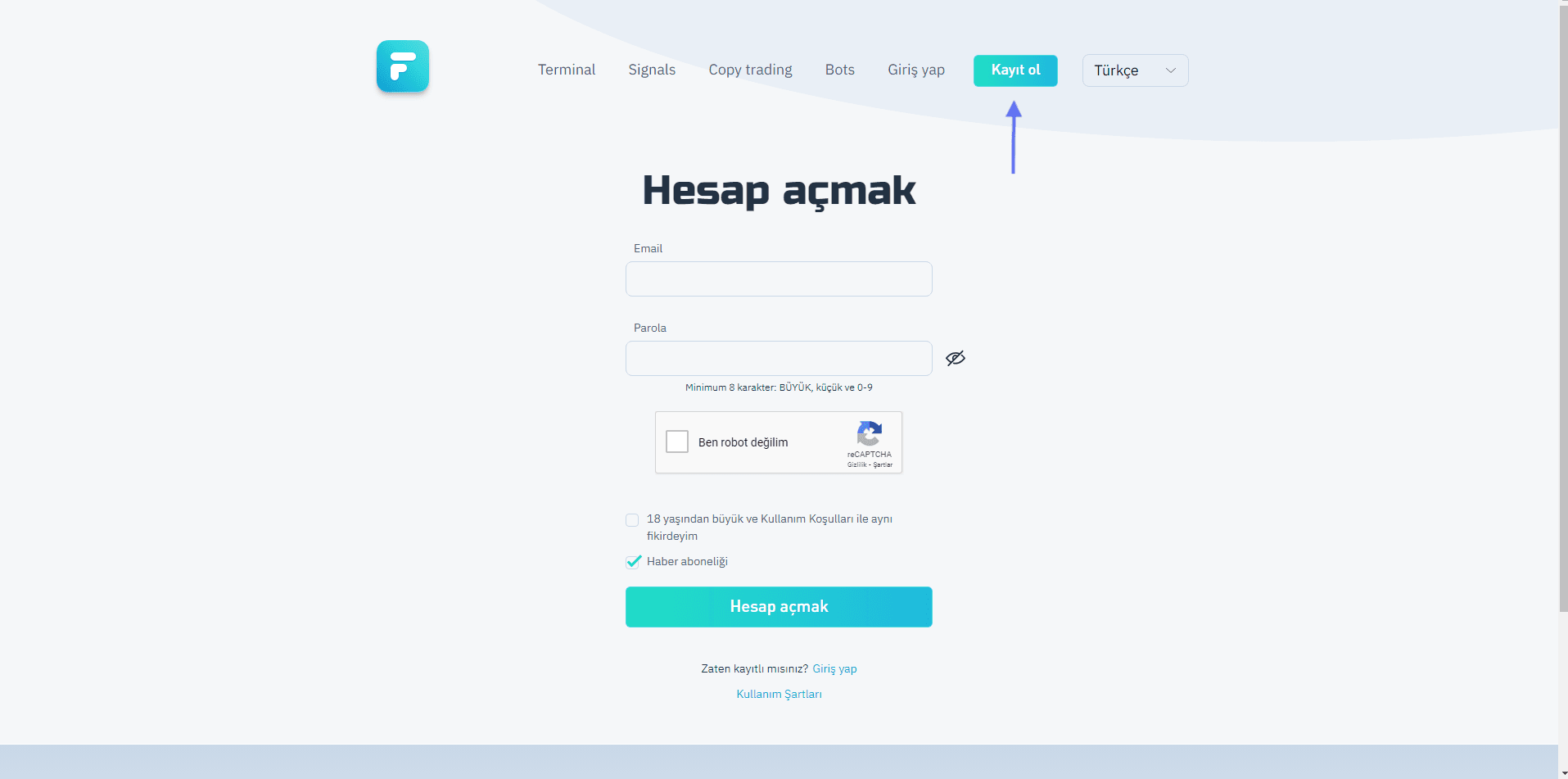
02/
Register
Click “Register”. Create a user registration with your e-mail address and password.
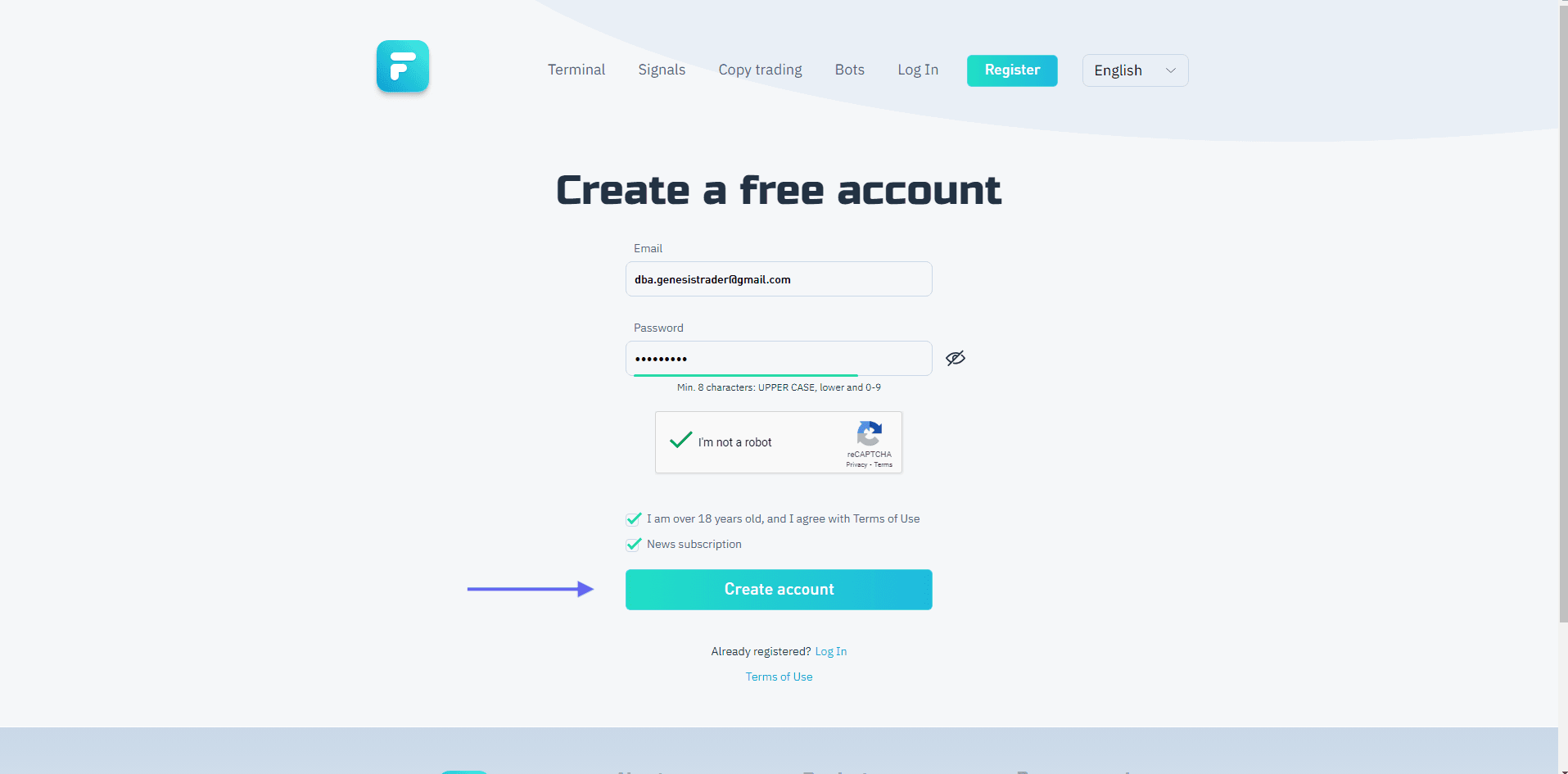
03/
Go to account
On the page that opens, click on the “Account” tab.
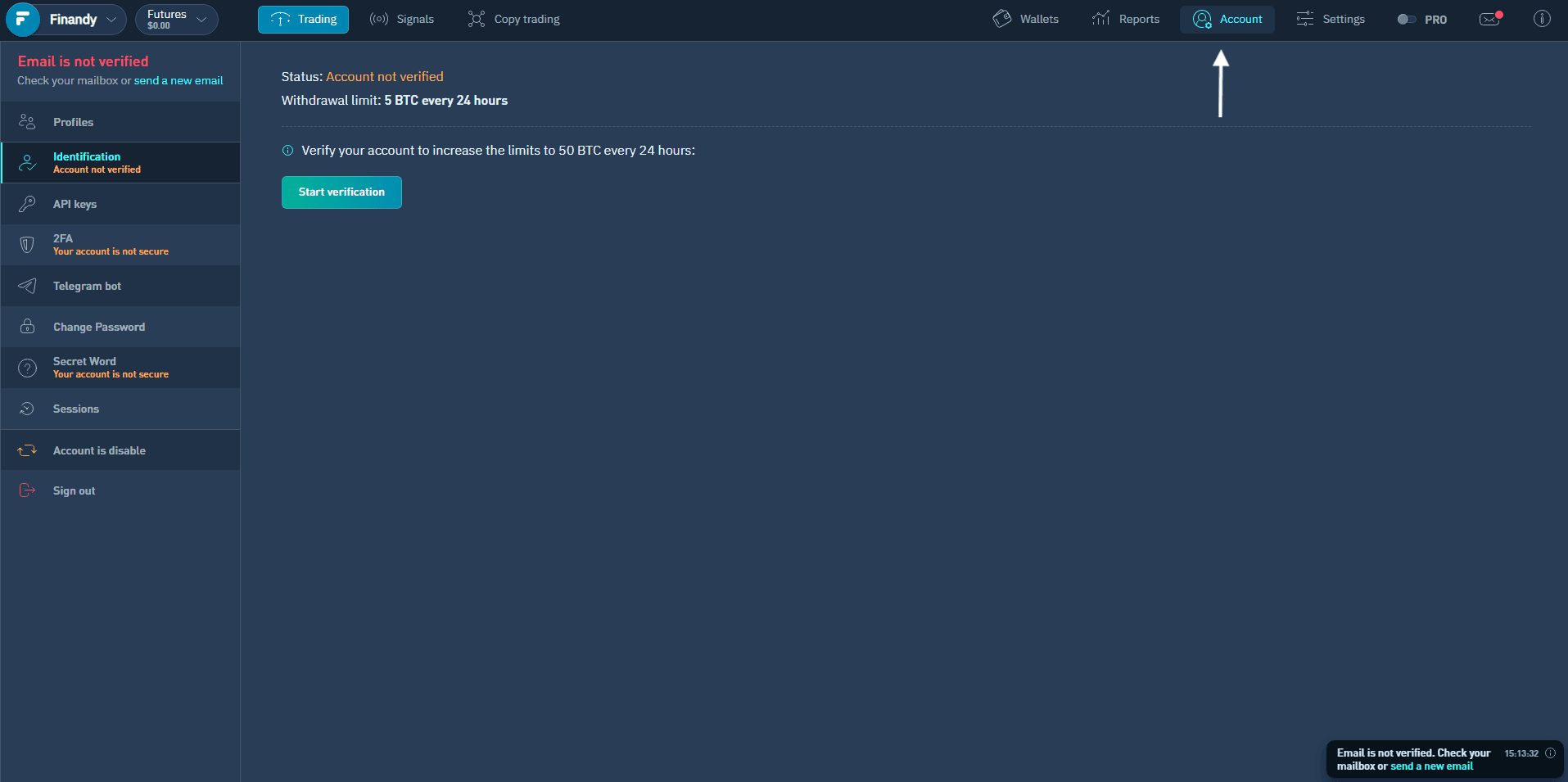
04/
Connect API
There is an important detail in this step. In order to remove the "e-mail not confirmed" statement, you must confirm the confirmation e-mail sent to your e-mail. Then you should follow the API binding steps.
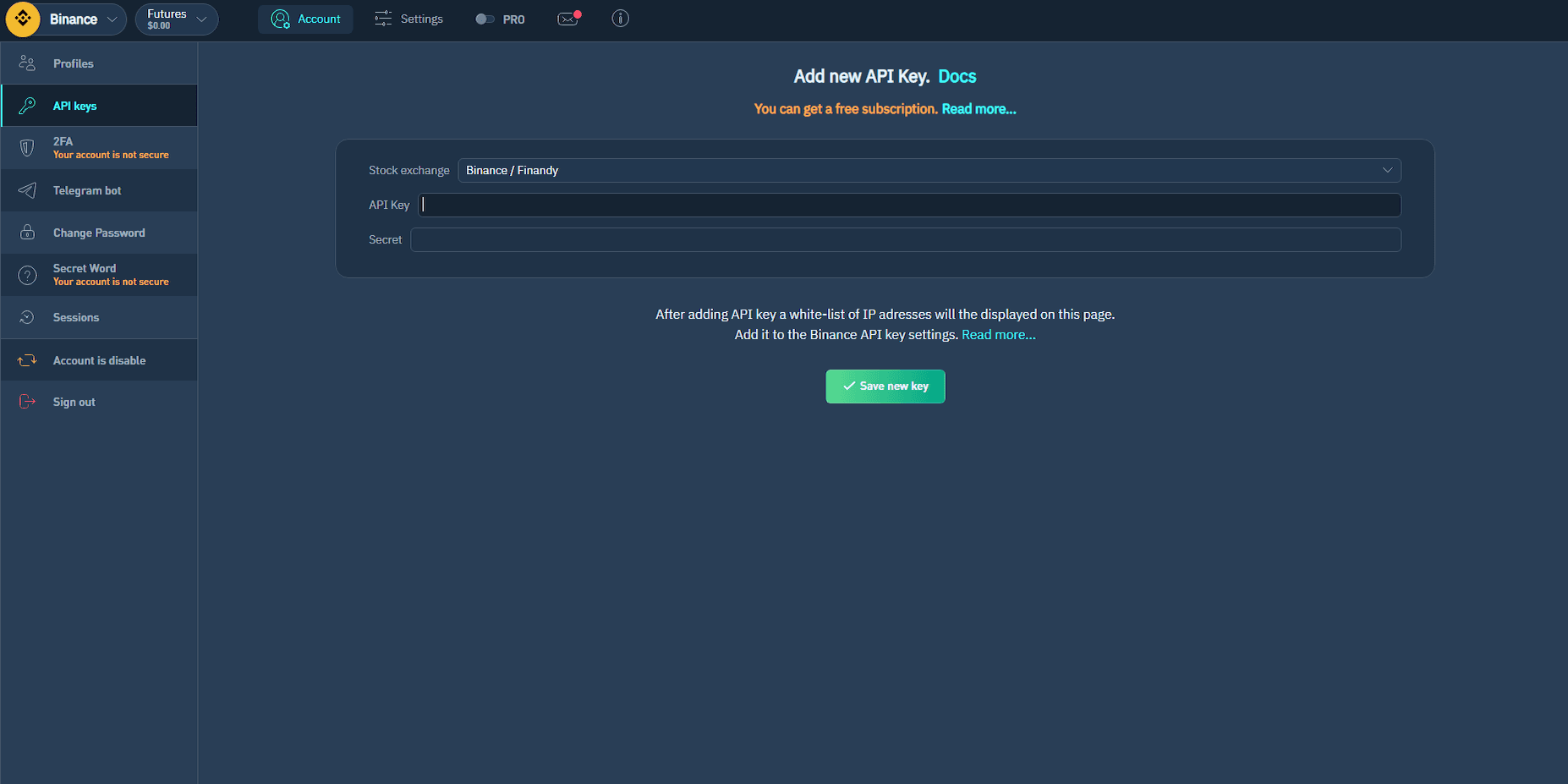
05/
Create API key
In the next step, you should make sure that the "Binance" and "Futures" options are selected at the top left of the screen. Then, create the API Key and Secret information in your Binance account, as shown in step 4, as you can see in the picture, and enter this section. Then just say “Save new key”.
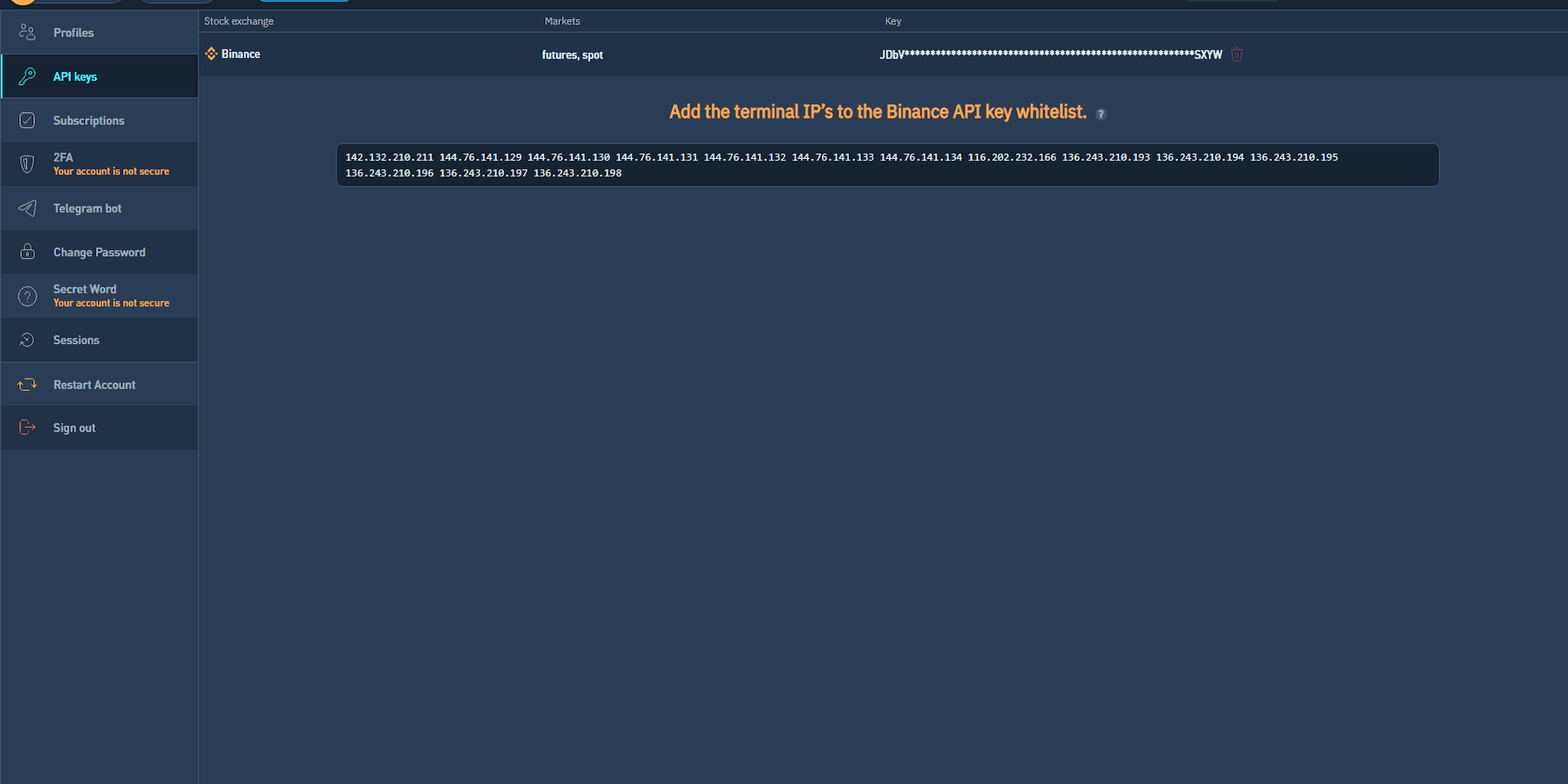
06/
Connect IP
When the processes are completed, you should see a screen like the one below. If the bot is not receiving signals, you should make sure that the underlined futures and spot expressions are visible in the picture above. It is expected to appear in a short time. Otherwise, you must create Binance API again and install on Finandy. Click on the green plus button you see on the left side of the screen to set up the Finandy bot.
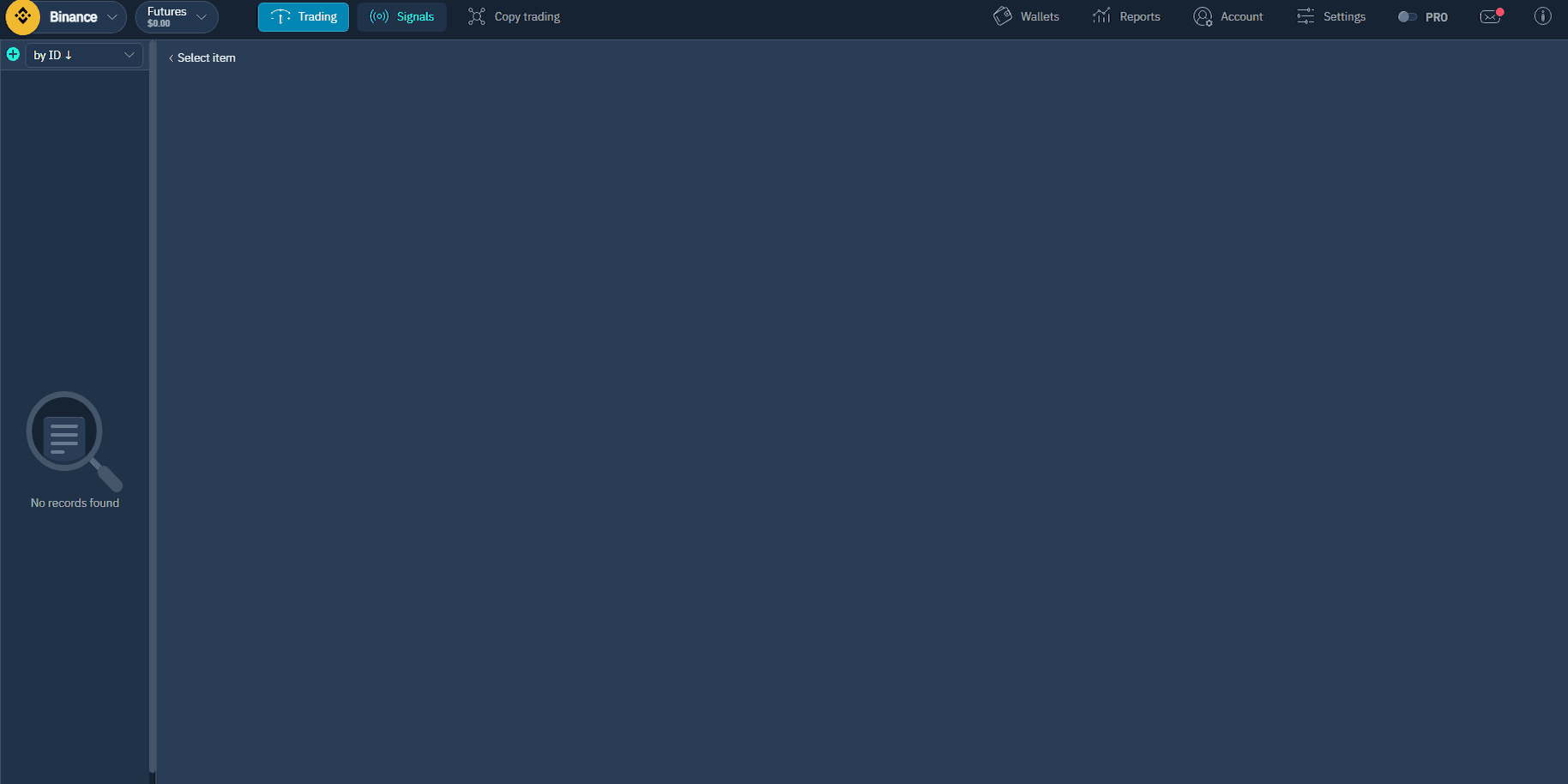
07/
Bot Setup
When you click on the green plus button, a new bot will open. You can change its name as you wish. Then, enter the bot by clicking on the space where you see on the screen and pasting the 'Finandy Hook' shared with you using the 'Paste' option. Don't forget to click 'Save' afterward. After the bot setup is complete, you need to enter the 'secret' and Signal URL, which is the webhook address, into the indicator on TradingView. There is a field on the indicator interface where you can enter the secret code. The Signal URL will be used as a webhook when setting up alarms.
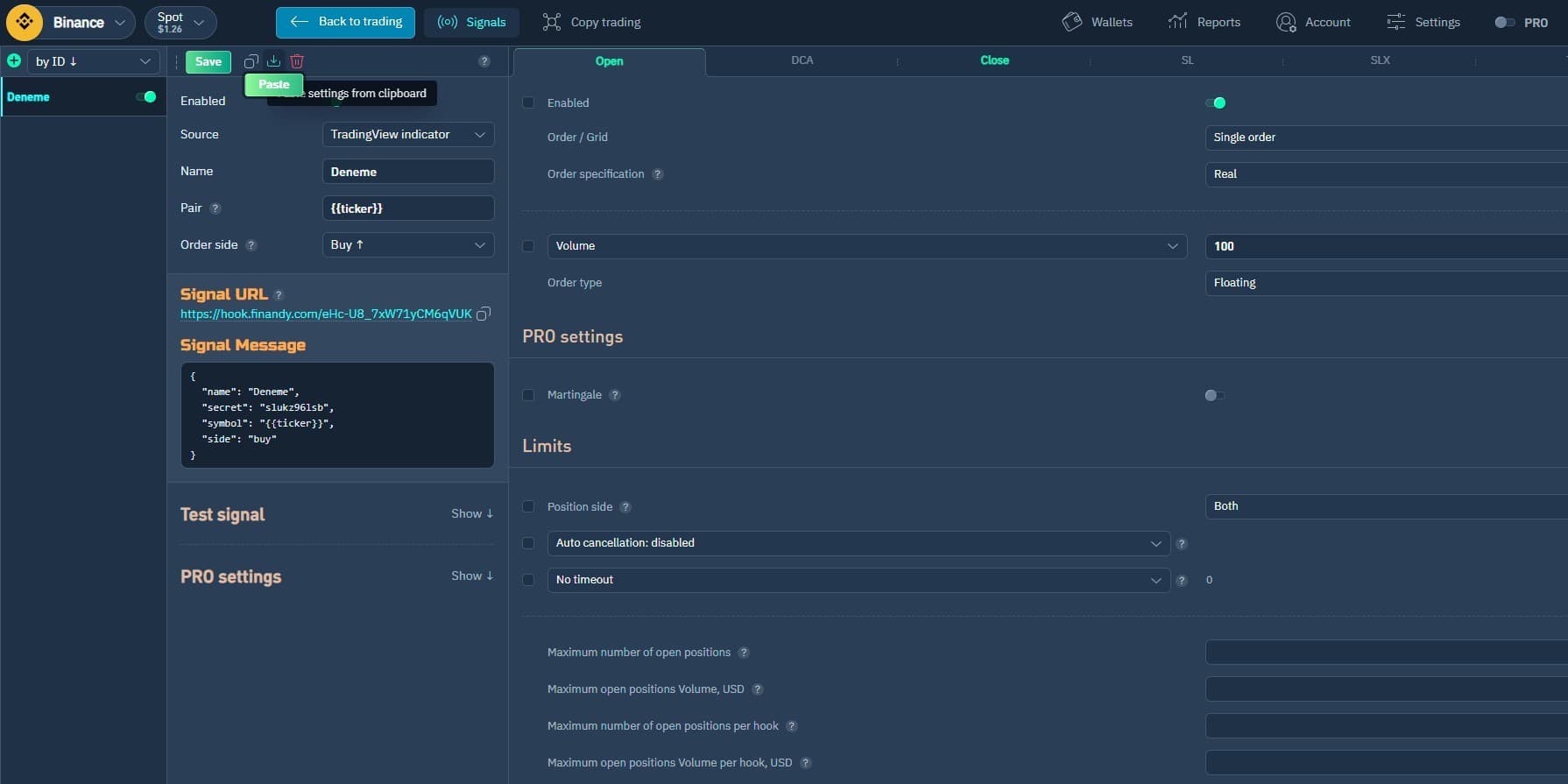
3commas Bot Setup
Watch the introduction video to see how to setup 3commas Bot.
Trading view setup
Watch the video to learn how to setup trading view.